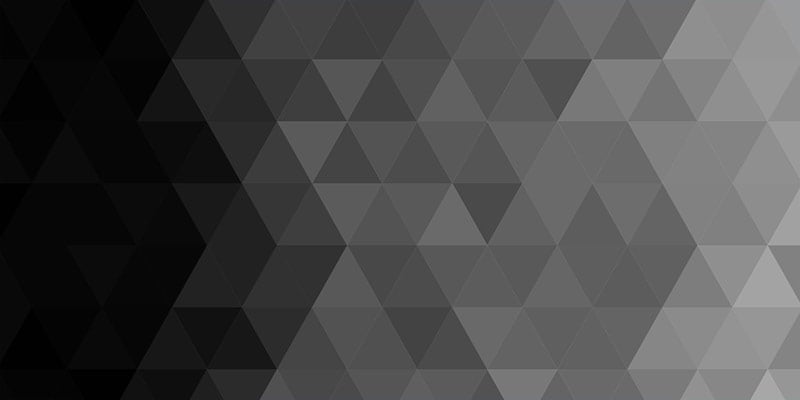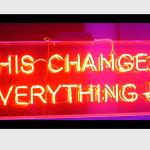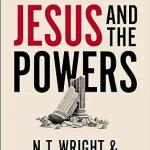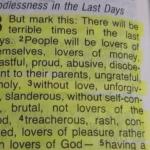First things first, apologies for this blog suddenly sounding like a tech blog. But, Apple users like me are used to upgrades and the like being really simple. This is true for the move to IOS 5 but only if you follow these steps and have the confidence to do so. It will take a while (maybe more than two hours) but you will have time to do other things while you wait. Also, this will be the last time you will need to tether your phone!
Unlike most upgrades, however, this one will actually wipe your phone so if you don’t want to lose your data make sure that you do the following:
- Update your Mac Software by clicking on the Apple at the top of your screen then-software update.
- Connect your computer to your iPhone and iTunes should open. If asked to update your iOS say “NO” at first.
- Right click on the iPhone in iTunes and click “Transfer purchases”
- Click on Apps and make sure they are synced NOTE if you have done step 3 correctly many people more techie than I assure me that you will NOT lose data even if you are warned that you might.
- Sync and back up your phone
- NOW, tell it to update your iOS and follow the directions
- When your iPhone boots with iOS 5 and has no music, photos or apps do not panic, your job is NOT done yet
- Allow your iPhone to restore itself from the back up and resync your iPhone and then apps. You can begin to use it during this process but should not unplug it.
- Ensure that all your devices have been upgraded to Lion or iOS 5
- Visit http://me.com/move and upgrade to iCloud
- When your iPhone has finally finished synching its apps, photos and music, in iTunes on your computer adjust the settings there and tell it to “back up to iCloud”
One feature that could perhaps confuse precisely because it is so easy is the new messaging system. Once you have signed in with your existing iTunes account, you will automatically begin using Apple’s new messaging system within your normal texting app when you can. You can totally disable SMS but that is not the best idea. Instead, as and when your friends who have iPhones update to iOS 5, when you try and send them a text message, your iPhone will intelligently route that message via their new system. No PINs to give out, no need to login, nothing. If you allow read receipts when setting it up your friends will even be able to see when you have read their message.