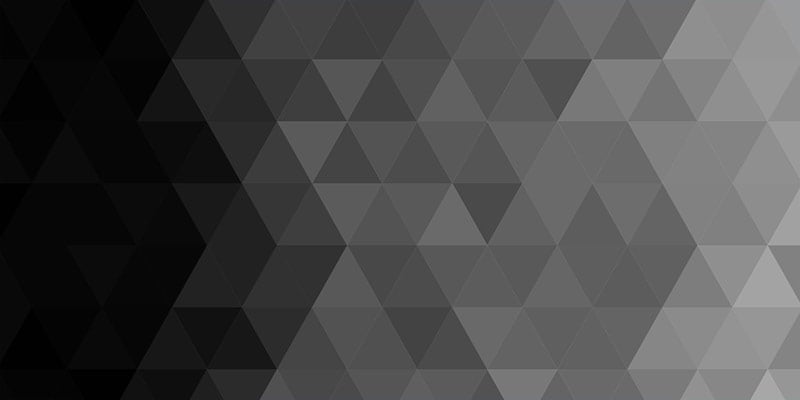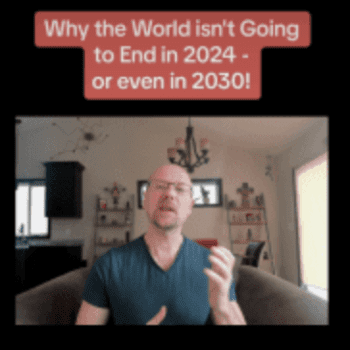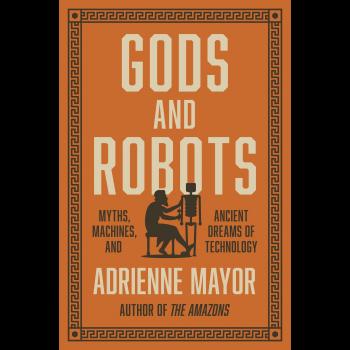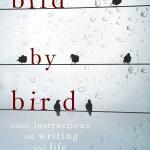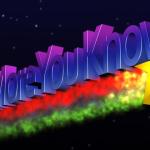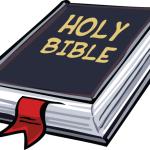If I’ve seemed surprisingly quiet over the past couple of days, it is because I decided that I ought to finally respond to Apple’s notifications that there was an update available for iOS, the iPad operating system.
I backed up my iPad, then let it do its thing.
As has happened on the last several occasions when I’ve upgraded, it ended up stuck in “Recovery Mode” and could not simply be upgraded and used, but needed to have contents and settings restored from backup.
That’s a nuisance in and of itself. But what happened next added to the hassle, and thus I wanted to share the solution.
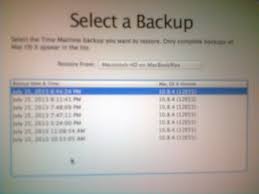 As I tried to restore from backup, the computer found itself out of room. I tried moving everything I could to another drive, but it still kept running out of space, until I had literally no room left on my C: drive.
As I tried to restore from backup, the computer found itself out of room. I tried moving everything I could to another drive, but it still kept running out of space, until I had literally no room left on my C: drive.
I tried deleting all but the most recent backup from within iTunes early in the process, but still to no avail. Every time it tried to restore the iPad, it would run out of room.
Here is what I did eventually, and now with hindsight know that I should have done from the beginning.
On your PC, go to the folder C:Users[NAME]AppDataRoamingApple ComputerMobileSyncBackup
(Where it says “[NAME]” it will be different for each person depending on what their user account is called).
Delete all of those folders which basically have the same name, a ridiculously long string of characters, except for the one that corresponds to the backup you are trying to restore.
What those folders represent is iTunes creating – or trying to create – a replica of your iPad that it can then copy across to the device. Some of them are the attempts to create that in the past and then, when iTunes ran out of room, the image of the iPad remained behind.
After I deleted all but the one I needed (I actually kept them in the Recycle Bin just to be sure, and waited to delete the ones that were too big for the recycle bin, since I was not 100% sure this was the right thing to do until after my iPad restored successfully). And now I have my iPad back, almost exactly as it was when I started the process. The only things that did not restore, as far as I can see, are ones that usually do not – books and other pdf documents in iBooks, and audiobooks and other mp3s, which I had copied over manually. But otherwise, even the programs that I had recently opened still show up, and the filed and data in them seems to be intact.
There may also be yet another set of old backup data elsewhere on the computer – I found one in a folder called “backup” in the root directory of my C: drive!
Although some of the additional free space is the result of removing programs early in my attempt to free up space on my hard drive, most of what I now have free is due to deleting these old backups. And so I highly recommend doing this from time to time, rather than when you really need one of those backups and might be too nervous to delete things.
I hope you find this helpful.