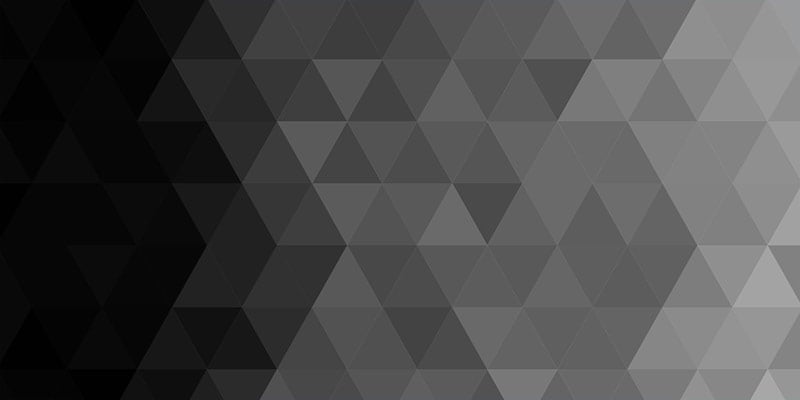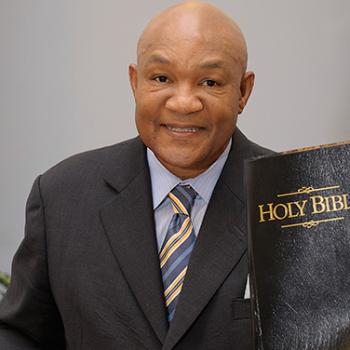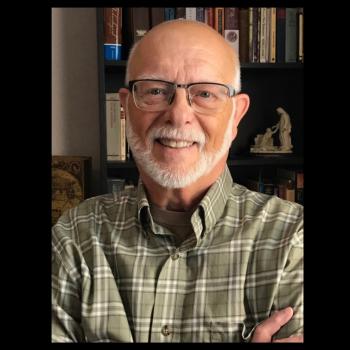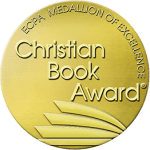___If you haven’t noticed by now, church websites have been popping up all over the internet. Some are good…some are not so good. Whether you have a church of 3,000 or 300, a website is a great tool for showing others about the church and connecting with new visitors. The best part is that a good looking website doesn’t have to cost the church thousands of dollars. Sure, there are sites that are custom made and cost a lot of money to build, but your church site can still look great without breaking the bank.
A great church website has room to grow and add features like a church blog, videos, sermon podcasts, and a newsletter. With the right direction in mind, you can make your church website much more than an online bulletin.
This article is designed to guide you through the steps in building your church website (or any website for that matter). The truth is, you don’t need to spend thousands of dollars to put a church website together. As you’ll see, you can actually put up a site for less than $200. (Faith and Finance was built for less than $100!)
The Essentials – Church Website Guide
- Domain – Your actual site name
- Hosting – How your site gets on the internet
- Email – Using Google App Mail
- CMS – (Content Management System) Managing the content on your site
- Design – Making your site look good
- Functionality – Tools to make church website better (Essential plugins)
- Basic SEO – Getting found on the Internet
- Social Media – Connecting with others
- Costs – The bottom line…
The Domain
Every website has a domain. This is the www.___________.com. In fact, there are a lot of different extensions that can be on the end of your domain – .com and .org are the most common (.org especially for churches). You can also use extensions like .net, .tv, .biz, .us – but I recommend staying with the big three – .com, .org, and .net.
Each domain is unique and you’ll need to do a search to see if a domain is available. I recommend using Domain Search to find out if a domain name is available. If you’re having trouble coming up with a domain name, I’ve found the site NameBoy to be helpful in suggesting ideas for a unique domain that is available. When you’ve found an available domain, wait to purchase it until you’ve found a hosting site. This will make the process a little smoother, as the domain and hosting site will be together. (It’s just a simple convenience tip)

Domain Search Tips
- Try to use the church name in the address.
For example: If your church is called ABC Community Church, then do a search for www.abccommunitychurch.com. This site is available. However, if you find that a name is taken, try inserting the city in the name. Ex. ABCChurchOrlando.com.
- Try to avoid double letters – like the example above.
- If the .com and .org are available, consider purchasing both – it’s usually just $10 a year for registration and holding both .com and .org is good in case someone types in the wrong extension for your domain.
Website Hosting
A hosting company is what makes your website visible to the internet. It’s like your gateway to be found. Basically, you pay about $10 a month for the hosting site to store all your website’s files. These files make your website visible.
I’ve used Dreamhost for all of my websites, including Faith and Finance. Dreamhost is reasonably priced ($10 a month) and provides great customer service via their chat. I have also found other reviews of hosting sites that provide excellent support.
Recommended Hosting Sites

Dreamhost – I currently use Dreamhost and have been pleased with the service and support.
Bluehost – I’ve read great things about bluehost and would definitely include them in your search for a hosting provider.
Media Temple – Media Temple is a little more expensive, but from what I’ve read, they provide great service and are really reliable.
I mentioned earlier that purchasing your domain through your hosting site could make life easier for you. That’s because your domain name needs to ‘talk’ to your hosting site. Basically, the hosting site needs to show your site’s files on the domain name you’ve registered. This happens by pointing the domain towards the hosting site – and Dreamhost does this automatically.
Even more, Dreamhost actually gives you a free domain name when you purchase their hosting plan, and automatically connects the name to the hosting plan. If you have any problems as you work through your hosting ‘back-end,’ the customer support is great in assisting with the setup.
I also like Dreamhost because they have ‘one-click’ installs that allow you to add Google App mail as well as WordPress – both of which we’ll discuss later.
Google App Mail – Your Free Email Service

You can have a custom email service (yourname@yourownwebsite.com) for free with Google App Mail. Google offers a free service that allows you to create custom email addresses for your business.
The first step is to set up the account at Google App Mail. They guide you through the process and make it really easy to understand. Next, if you’re using Dreamhost, there is an easy set up option that makes it simple to set up the Google App Mail feature.
Once you’ve set up Google App Mail, the email accounts will look like Gmail (because it is) and you’ll have a custom email address and the ability to add new addresses.
CMS – Content Management System
There are a few different CMS platforms out there today, but I’m only going to suggest one – WordPress. This is because it is the simplest to understand (in my opinion…along with millions of others using it). It’s really easy to install with Dreamhost because they offer a ‘one-click’ install. The one-click install will guide you in creating your username and will give you access to your website’s WordPress backend.
This is because it is the simplest to understand (in my opinion…along with millions of others using it). It’s really easy to install with Dreamhost because they offer a ‘one-click’ install. The one-click install will guide you in creating your username and will give you access to your website’s WordPress backend.
The CMS allows you to add all the content to your website. The WordPress backend is how you’ll log into your site and can be accessed once you install it through your hosting site. You can access your site’s WordPress backend by adding /wp-admin to the end of your website. Ex. www.ABCChurchSite.com/wp-admin
Design
This is one of the best parts about using WordPress to power your website. There are thousands of ‘themes’ out there that make your website look incredible. I recommend using Theme Forest, Woo Themes, or Elegant Themes to find a great looking theme to build your church site on. Most themes are between $20 and $75!

Once you’ve found a theme you like, simply download it and upload it to WordPress. Uploading the theme can be done through your site’s WordPress backend by clicking Appearance/Themes/ Install Themes/ Upload. The downloaded theme will be in a .zip file and WordPress will take care of the rest once you upload it.
Many themes have custom features that allow you to choose your own color for the site as well as the option to add or remove site features. With hundreds of support forums on the internet, making custom changes can be done with a little research from those on the web.
Most custom themes are easy enough to customize without hiring a designer. If you are having a really difficult time customizing your site, you might consider hiring a custom designer. Sites like ELance.com and ODesk.com have reasonably priced designers that can customize your site. For basic customization, expect to pay between $200 and $400. Yes, you’ll see even more expensive customization options, but the goal is to save your church from spending a ton on a basic website that looks professional.
You should also know about FTP clients. FTP stands for File Transfer Protocol. It’s basically the way in which your files are sent to your hosting site. When you want to add a logo or custom graphics, you’ll need to add the files through an FTP client. Dreamhost has an FTP you can access when you log into your account. Other options include Filezilla or Cyberduck. I use FileZilla for Faith and Finance.
Functionality
WordPress gives you the ability to add plugins and widgets to your site, which can add some awesome features to your site very quickly. Here’s a list of some great plugins that will make your church site stand out.

1. All In One SEO Pack: Gives you the ability to improve your on-site search engine optimization. This plugin allows you to easily update your site’s title, description, and keywords for your site as well as for each individual post.
2. Google XML Sitemaps: This plugin allows Google to easily ‘crawl’ your site. It makes it easier for Google to read your site and show it to others when they do a search for content related to your website.
3. Akismet: If your church has a blog (and I recommend that it does), you’ll want to install Akismet to your site. This keeps the spam comments from showing up on your posts. Another excellent plugin to add is Conditional Captcha. Sometimes Akismet will block legitimate comments, so conditional captcha will help it to differentiate from spam and upstanding citizens.
4. Audio Player: If you plan on including recorded sermons or other audio to your site, this plugin will make your life so much easier. It’s easy and looks professional!
5. Contact form 8 Having a way for your visitors to connect with your church is important. Creating a “Contact us” form with this plugin is easy and gives your visitors a way to connect with your church.
Basic SEO
SEO or Search Engine Optimization is a term used to describe how your site is found on the internet. By ‘optimizing’ your site, you can make it easier for internet users to find your website. The plugin mentioned earlier will handle a lot of this for you, but it’s good to understand a few SEO terms.
Meta Data / Meta Tags –This information is specific for your website and gives the search engine an idea of what your website is all about. It helps identify the purpose of your site and what topics the site’s material is covering. Keyword tags and title tags are meta data that help identify the site’s purpose and specialty.
Title Tags – The title tag is what shows up at the top of your browser when you view a site. It’s the actual name of your website. This is also what shows up on the search page when your site is among the list of other search results. Try to make the title tag short and to the point. Ex. ABC Church – Sharing God’s Love to the Community.
Keywords – Search engines use keywords to identify the topic of your website so that it can guide internet searches to your site. If the search engine sees that your site’s keywords include Indianapolis, IN, Church, Worship, Ministry – you have a better chance of becoming a search result for someone searching for a church in Indianapolis, IN.
Social Media
Connecting with your congregation doesn’t have to be just on Sunday and Wednesday. By using outlets like Facebook and Twitter, you can encourage others throughout the week and provide important updates and other news instantly. Links for Facebook and Twitter can be added right to your website too!
Facebook – Create a fan page for your church and link to it from your website.  You can highlight the blog posts from your site and encourage communication between church members right through the church’s fan page.
You can highlight the blog posts from your site and encourage communication between church members right through the church’s fan page.
Twitter – You’d be surprised how many people in your church are on twitter, and creating a church account is simple. ![]() It’s a great way to get news or updates out to people quickly and to share fun or thought provoking ideas throughout the week.
It’s a great way to get news or updates out to people quickly and to share fun or thought provoking ideas throughout the week.
Costs – The Bottom Line
Setting up a church website doesn’t have to be expensive. Your main costs will include:
Domain Name – $10 (or free through Dreamhost)
Hosting – $10/ month
Email – Free
Design – $20-$75 (Some themes are free)
The overall costs to building a church website should be around $150 -$200. There are a lot of sites out there charging between $1,000 and $3,000 for a church site and most of them will use a theme for WordPress. If you can read instructions, you can follow the guides on Dreamhost and WordPress and save thousands on a church website.
Does your church have a website? Include it in the comments below to give others an idea of church website designs and features they might want to include.