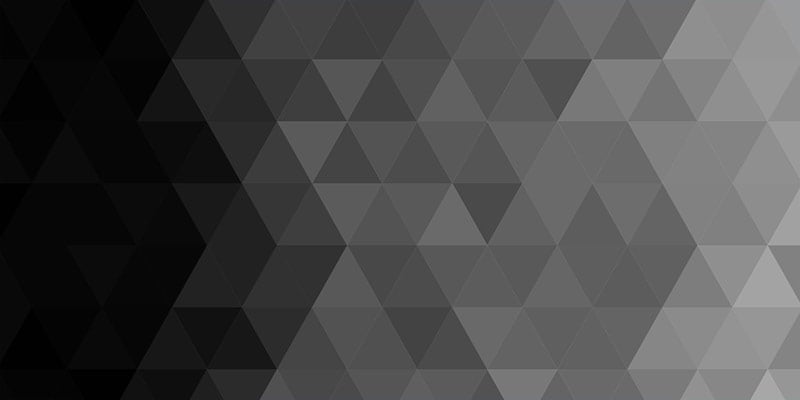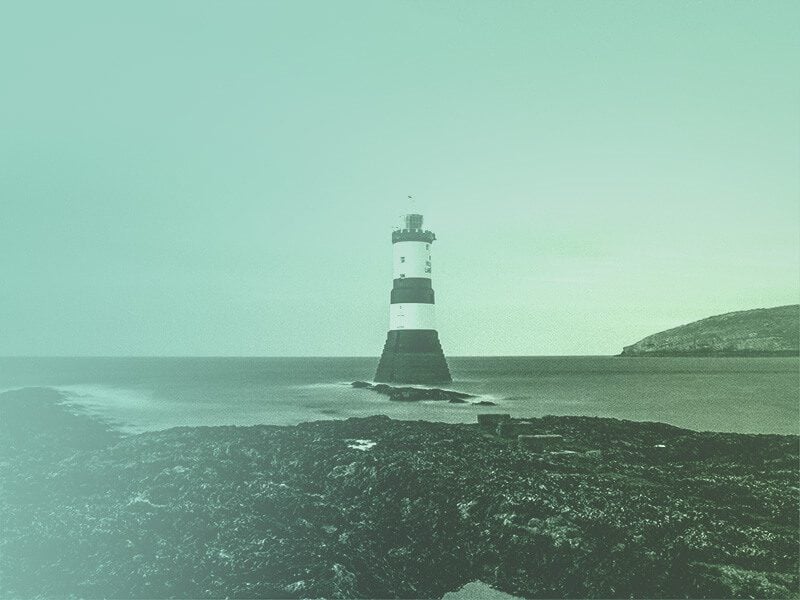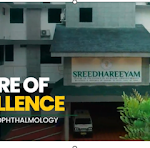Google Desktop
ARTICLE DATE: 10.11.05
By Preston Gralla
(Note: For the tips in this section, you’ll need Google Desktop, Google’s free desktop search application. Get it at http://desktop.google.com/)
Change the Location of Your Google Desktop Index
Depending on how many files you have on your PC, the search index Google Desktop creates can get pretty substantial—easily 1GB or more. If you don’t want the index clogging up your main drive, you can easily move it to a different drive. To move it, follow these steps:
1. Exit Google Desktop.
2. Open Windows Explorer and navigate to C:Documents and SettingsUSERNAMELocal SettingsApplication DataGoogleGoogle Desktop Search, where USERNAME is your user name.
(Note: Local Settings is a hidden folder, and you might not be able to see it. If you can’t, you can unhide it. To unhide it, In Windows Explorer, choose “Folder options” from the Tools menu. Click the View tab, and under “Hidden files and folders,” click “Show hidden files and folders.” Then click OK.)
3. Move the entire Google Desktop Search Folder to a different drive. You don’t have to replicate the entire original folder path—you could, for example, move it to D: Google Desktop Search.
4. Open the Registry Editor by choosing Start->Run, typing regedit, and clicking OK.
5. Go to HKEY_CURRENT_USERSoftwareGoogleGoogle Desktop.
6. In the right-hand pane, double-click “data_dir” and change its value to the new location of the Google Desktop index, for example, D: Google Desktop Search.
7. Exit the Registry editor.
8. Restart Google Desktop search.
Google Desktop search will function as it normally does, except that the index will be in its new location.
Revisit the Past with Google Desktop
Have you ever wished you had a diary of your computing workday—a detailed rundown on every file you opened and saved and when you did it, every Web site you visited and when you visited it, every e-mail you received? Perhaps you need that information because you’re a consultant or get paid by the hour. Or maybe you want to retrieve a file or e-mail, but only remember what day you worked on it or opened it, but not much else about it.
In those cases, you can revisit the past using the Google Desktop’s Browse Timeline feature. This nifty tool will show you, for any day, all the files you opened and saved, the sites you visited, and the e-mail you received, in a minute-by-minute breakdown, as shown in the nearby figure.
To browse your timeline, double-click the Google Desktop icon, and from the screen that appears, click “Browse Timeline.” You’ll be brought to today’s timeline, with your most recent events at the top. (For the Google Desktop, everything is an event—a file, an e-mail, a Web site, and a chat.) To open a file or e-mail, or to visit a Web site, click on it, and it’ll open in your application, browser, or e-mail software. Navigate to earlier parts of the day by clicking “Older” or “Newer.” Jump to different days using the calendar and drop-down list on the right side of the screen.
You can also filter the events, so that you could, for example, only view documents, or e-mails, or Web sites. To do so click “emails,” “files,” “web history,” or “chats” at the top of the window.
The timeline has one drawback: For those who use their PCs frequently (which means most of us), it gets very cluttered, with hundreds of events and files every day. There’s a way to cut through the clutter, though. You can remove any event from the timeline. When you remove an event, you don’t delete the underlying file, e-mail, or whatever. You only remove it from the timeline. To remove events, click “Remove events” on the right side of the screen. All the events shown on your screen will be displayed, with boxes next to them. Check any you want removed, and click “Remove.”
Power Up Google Desktop with Plug-Ins
Google Desktop does plenty, but there’s a lot it can’t do. Wouldn’t it be nice, for example, if it would sort your results by name and date? How about the ability to index and search more file types than Google Desktop can normally do?
You can do that, and a lot more—even including controlling your iTunes player—with Google Desktop Plug-Ins. They’re free and they install right inside Google Desktop. To get them, go to http://desktop.google.com/plugins/. Here’s a list of some of the more useful and intriguing ones:
Google Desktop Extreme
http://desktop.google.com/plugins/i/gdsextreme.html
This is the ultimate tool for power searchers. It lets you sort your results by name, date, file type, or relevance, and offers auto-complete for faster typing of searches and to recall previous searches. It’ll also show thumbnails when you browse images. There’s more as well, including the ability to use skins.
Archives plug-in for GDS
http://desktop.google.com/plugins/i/archives.html
One thing that Google Desktop Search won’t do is index and search inside archives, such .zip, gz, tar, and rar. So if you have archive files, you won’t be able to find what’s in them. This plug-in solves the problem. It indexes and lets you search through 7z, arj, bz2, cab, gz, tar, rar, and zip archives. It also will search through nested archives as well, so if you have ZIP files within ZIP files, you’ll be able to find them.
Google Desktop Extra Images Plug-in
http://desktop.google.com/plugins/i/extraimages.html
Google Desktop indexes and finds many standard image files, including jpg, gif, bmp. But what if you’ve got .tif, .pcx, .wmf, or other file types? Turn to this plug-in, which indexes dozens of graphics file types, and lets you find them with Google Desktop.
System Monitor
http://desktop.google.com/plugins/i/sysmonitor.html
This neat little applet runs in the Google Desktop sidebar and monitors and displays information about your system—the amount of CPU being used, input and output performance, virtual memory being used, and other things at which uber-geeks like to stare.
gdTunes
http://desktop.google.com/plugins/i/gdtunes.html
If you use iTunes to play music, give this sidebar applet a try. It lets you control the player, and includes controls for play/pause, next song, previous song, repeat one/all/off, shuffle on/off, show/hide iTunes, and song rating.
Manage Your Google Desktop Indexing
After Google Desktop installs and indexes your hard drive, it continually updates that index. By default, it indexes your C: drive, but no other drives, and no network drives.
You can, however, change all that—you can add new drives, including network drives, and you can tell it to exclude specific folders, URLs, entire domains, and file types. And you can turn the indexing on and off at will.
Most of this is controlled from the Preferences page. To get to it, right-click on the Google Desktop icon in your System Tray, and choose Preferences. You’ll see a screen like that shown in the nearby figure.
To add another drive to index, or to add a network drive or folder, click “Add drive or folder to search,” browse to the drive or folder you want to index, and click OK. You’ll have to do this each time you want to add a new drive or folder. Click Save Preferences, and the new drive and folder will be indexed when Google Desktop does its normal indexing.
To exclude a folder or even an individual file, from the index, click “Add file or folder to exclude,” browse to the drive, folder, or file you want to exclude, and click OK. You’ll have to do this each time you want to exclude a new drive, folder, or file. To exclude a URL or domain, type it into the box next to Add file or folder to exclude, and click Add URL. Make sure to include the http://. If you add a domain, all the pages and subdomains underneath it won’t be indexed. Click Save Preferences, and the folder, drive, URL, or domain will be immediately excluded from the indexing.
To exclude entire file types, go to the Search Types section, uncheck the boxes next to any file types you don’t want to be searched, and click OK. The files will be immediately excluded from the index. When you choose this, files already indexed aren’t actually deleted from the index. Instead, Google filters them out when doing a search. So if you decided to include that file type, those files already indexed will show up in your search results.
Power Up the Sidebar to Read Blogs and RSS Feeds
The Google Sidebar is one of those features that you either love or hate. When you install Google Desktop, it’s turned on by default and runs down the right side of your screen, and displays a wide variety of information in individual panels—news articles, e-mail, clips from the Web, photos, and more.
I’ve found that most people turn the Sidebar off, because it takes up screen space and is usually too confusing to use. But when configured properly, it’s a great tool for displaying and alerting you when there are new blog posts, new e-mail, and more. Here we’ll show you how to use the Sidebar as an RSS reader.
Start off by killing the clutter so that it’ll be easier for you to read blogs and other RSS feeds. By default, the Sidebar displays far too many panels; it includes everything from photos to stock information, weather reports, e-mails, news, and even a “Scratch Pad” for taking quick notes. To remove a panel, click the down arrow at its far right, and select “Remove.” To remove many at once, click the down arrow at the top of the Sidebar, select “Add/Remove Panels,” and remove the ones you don’t want. Make sure that you leave the Web Clips panel, because that’s the RSS reader.
By default, the Web Clip panel picks up two RSS feeds—the CNN top-stories feed and the official Google blog. To add others, click the down arrow on the Web Clips panel, choose Options, then type in the URL of the RSS feed you want to add and click “Add URL.”
What if you don’t know the feed URL? No problem. As you browse the Web, Google Desktop automatically gathers the URLs of RSS feeds as you go. So head to the blog or page you want to read using RSS, and Google will automatically pick up its URL. Once you’ve visited the pages, follow the steps for adding an RSS feed from scratch, outlined in the previous paragraph. You’ll notice at the bottom of the screen the names and URLs of all the RSS feeds associated with pages you’ve visited. Select the one you want to read in the sidebar, click Edit, then press Ctrl-C to put it into the Clipboard. Click OK, and then when you’re back on the Web Clips Options page, paste it into the “Add URL” box and click “Add URL.” If you’re looking for an RSS feed for a site you’ve recently visited, click the Add Recent Clips button, highlight the RSS feed you want to view, and click OK twice.
Once you have the feeds you want, they’ll automatically show up in the Sidebar. Click any you want to read, and it will expand out so you can read the entry in the Sidebar itself. Click the headline to visit the entry on the Web site.
If you want to see more than the handful of entries, click the double-headed arrow on the Web Clips pane, and a long list of entries will appear.
(Note: If you want to check out a Google service devoted only to reading RSS, check out http://www.google.com/reader.)—Continue reading
Gmail
ARTICLE DATE: 10.11.05
By Preston Gralla
Use Gmail As a POP3 Account
Gmail is a Web-based e-mail service, but if you can also use your normal e-mail software to send and receive mail from it. It’s a two-step process: First configure Gmail, and then configure your e-mail software to use Gmail.
In Gmail, click Settings and then click the “Forwarding and POP” link at the top of the page. The nearby screen appears.
If you want your e-mail software to retrieve all the e-mail you’ve ever received on Gmail, choose “Enable POP for all mail.” Be careful before making this choice, because you could end up downloading hundreds of megabytes of mail when you make your first connection to Gmail using your e-mail software. Keep in mind that even if you have only a few messages in your Inbox, that’s not all the e-mail you have in your Gmail account. You might have hundreds or thousands of messages in your Archives folder.
If you choose “Enable POP only for mail that arrives from now on,” only those messages you receive after this point will be downloaded to your e-mail software.
Next, make your choice about what should happen to your Gmail messages: Should they be kept on the Gmail server, and if they are, should they be kept in the inbox or in the archived mail? Here are your choices.
Keep Gmail’s copy in the Inbox
This will leave all new mail on the Gmail server, and leave it in your inbox. That way, even after you download it to your PC, it will stay in the Gmail inbox on the Web, as if you hadn’t read it.
Archive Gmail’s copy
This will leave all new e-mail on the Gmail server, but instead of putting it into your inbox, it will move it to your archived mail. So, whenever you visit Gmail on the Web, if you want to see the mail, go to your Archive.
Trash Gmail’s copy
This will move all the messages to your Trash, where it will be cleaned out by Gmail on a regular basis.
Now it’s time to configure your e-mail program to get your Gmail mail. You set it up as you do any other new mail account. For your POP3 server, use pop.gmail.com, and for your SMTP server, use smtp.gmail.com. When setting it up, make sure to tell your software to use a secure connection (SSL) for both SMTP and POP3.
Here’s how you would set up Microsoft Outlook for POP3 Gmail. After you’ve enabled POP3 access in Gmail, launch Outlook and choose ToolsE-mail Accounts. Choose “Add a new e-mail account” and click Next. From the Server Type screen that appears, choose “POP3” and click Next. On the screen that appears next, enter your Gmail name, your e-mail address, and your username and password. In the Incoming Server (POP3) box, type “pop.gmail.com,” and in the Outgoing mail server box, type “smtp.gmail.com.” Check the box next to “Remember password.”
Now, click More Settings and then choose the Advanced tab. In both the POP3 and SMTP sections, check the box next to “This server requires an encrypted connection (SSL).” When you do that, the port numbers for the servers will change. For POP3, the port number should change from 110 to 995. If it doesn’t, type 995 in the Incoming Server (POP3) box. For SMTP, type 465 in the Outgoing Server (SMTP) box. Now click the Outgoing Server tab. Check the box next to “My outgoing server (SMTP) requires authentication.” Select “Use same settings as my incoming mail server.” Click OK. Click Next and then Finish. You should now be able to send and receive mail using Gmail.
Import Your Contacts into Gmail
You’ve most likely got dozens or hundreds of contacts in your existing e-mail software. The last thing you want to have to do is retype them all into Gmail. You don’t have to, if you use this tip—you can import contacts into Gmail from your e-mail software. Gmail can import contacts in the comma-separated values (CSV) format, so first you have to export your contacts into a CSV file and then import them into Gmail.
How you export your contacts varies according to your e-mail software. In Outlook, choose File->Import and Export, and the Import and Export Wizard launches. Choose “Export to a file,” click Next, and from the screen that appears, choose “Comma Separated Values (Windows).” From the next screen, choose your Contacts folder, and click Next.
From the screen that appears, give the file a name (a .csv extension will be automatically added to it), browse to the folder where you want to save it, and click Next and then Finish. Your contacts will be aved in the .csv file.
Now that you have the file ready, go to your Gmail account and click Contacts on the left side of the screen. Click Import from the upper-right side of the page that appears. Click the Browse button; then, navigate to the folder where you’ve exported your contacts, select it, and click Open. Click Import Contacts.
After a minute or more, depending on the speed of your Internet connection and how many contacts you’re importing, you’ll get a message telling you that your contacts have been imported, and listing the total number of contacts you’ve imported. Click the Close button. Now your contacts will be available in Gmail. To see them, on the Contact screen click All Contacts.
Customize the From: Address on Outgoing Mail
Many people use Gmail as a secondary e-mail account to, for example, send and receive mail when they’re away from their office. That means that they may want to send mail from Gmail, but receive a response from the recipient using their normal or primary e-mail software.
There’s a way to do it, by customizing your From address on outgoing mail from Gmail. So you can, for example, have your primary, non-Gmail address in the From field, so that when people respond to your mail, it will go to your primary account, not to Gmail.
Here’s how to do it.
1. Click the Settings link along the top the page, and then click the Accounts tab.
2. Click “Add another email address.” Enter your full name in the “Name:” field. In the Email Address box, enter the From address you’d like appear in your outgoing Gmail messages.
3. You also have the option of having the mail go to yet a third e-mail account, instead of to your Gmail account, or to the alternative From address. If you want to do this, click “Specify a different reply-to address” and then enter the e-mail address where you want the mail to go. Click “Next Step >>,” and then click “Send Verification” to complete the process. Gmail will send a verification message to your other e-mail address to confirm that you’d like to add it to your Gmail account. You’ll need to click the link in that message, or enter the confirmation code in the “Accounts” section of your Gmail account to complete the process.
Once you’ve verified that you’d like to add the address to your account, you can start sending messages using your custom From: address. Whenever you compose a piece of mail, in the From field, choose either your normal Gmail address or the new address you just added.
Get Instant Gmail Notifications
One problem with Web-based mail like Gmail is that there isn’t always a way to check your e-mail automatically or have it alert you when there’s new mail waiting. But a Gmail add-in from Google, Gmail Notifier, solves the problem neatly by alerting you when you have a new Gmail message. And it does more than alert you; it shows you the subject lines, who sent the message, and a brief snippet of the e-mail itself, so that you can decide whether it’s worth your while to open Gmail and read the full message. It runs as a little applet in your system tray, so you don’t need to be running a browser in order to use it.
Download it from http://toolbar.google.com/gmail-helper/. After you install it, you’ll be prompted to log into your Gmail account. It then runs as a small icon in your system tray, and when you have new mail, it shows a small alert, as you can see in the nearby figure. To view the mail, double-click the Gmail Notifier icon, and you’ll be sent straight to your Gmail inbox.
By default, Gmail Notifier checks for new e-mail every 2 minutes. If you want to check your mail immediately, left-click it and choose Check Mail Now from the menu. And if you want Gmail Notifier to go back through your inbox and show new mail, left-click it and choose “Tell Me Again.”
Solve E-mail Overload with Labels and Filters
Gmail is free and easy to use, but its several gigabytes of free hard drive space can sometimes turn into too much of a good thing—with all that space, you might not bother to delete old mail. If you think managing e-mail clutter on a desktop mail client is difficult, just try doing it in a Web-based app like Gmail.
You can solve the problem using two somewhat confusing Gmail features—labels and filters. A label is the term that Gmail uses for a mail folder, so when you create a new label, you’re sort of creating a folder into which you can put all e-mail related to a topic—for example, family, friends, projects, and so on. A filter, on the other hand, applies rules to incoming messages and handles them according to those rules. Filters and labels go hand in hand—first you create labels, and then you create filters to route e-mail into those labels. So, for example, you could use a filter to route all incoming mail from your mother automatically into the “Mama” label.
From your Gmail inbox, put a check box next to a message or a group of messages to which you want to apply a label, and choose “New Label” from the drop-down box at the top of your Gmail inbox. (If you’re already reading a message, choose New Label” from the drop-down box at the top of the message.) From the screen that appears, type in the label name and click OK. The new label will be created, with the piece of mail in it. It will appear on the left side of your Gmail screen, underneath “Labels.” Click the label name, and you’ll see all the mail you’ve checked on your inbox when you created the label. To add mail to the label, go back to your inbox, check all the mail to which you want to apply the label, and select the label name from the drop-down box.
Labels function slightly differently than folders. When you apply a label to a message, it doesn’t actually move out of your inbox; it stays there but also shows up in your label. So you can have the same message appear in numerous labels as well as in your inbox.
Now that you’ve created a label, create a filter that routes all new mail to that label as soon as you receive it. Click “Create a Filter” from the top of a Gmail screen. The screen shown in the nearby figure appears.
Choose the criteria you want to use for the filter, for example, someone’s name, the subject of the message, whether it has an attachment, whether it contains certain words, or doesn’t contain those words. Then click “Next Step.” Choose the action you want the filter to take, which in this instance will be to apply a label, so check the box next to “Apply the label” and choose the label from the drop-down list. If you’d like the mail not to appear in your inbox, and instead appear in the label (and in your Gmail archive), check the box next to “Skip the Inbox (Archive it)”. Click “Create a Filter” and the new filter will be created, and the matching incoming mail will be automatically routed to the label you’ve created.—Continue reading
Other Google Services
ARTICLE DATE: 10.11.05
By Preston Gralla
Browse Froogle’s Hidden Directory
Froogle (http://froogle.google.com) is a great place to find deals on just about anything you want to buy online. Type in a product name or type of product, and you’ll find links to the products for sale, allowing you to compare prices and features. But Froogle has one problem compared to other price-comparison sites such as PriceGrabber (www.pricegrabber.com) or NextTag (www.nextag.com). It apparently doesn’t have a directory, so you can’t browse for products—you can only search using the usual bare-bones Google search.
In fact, though, there is a hidden Froogle directory you can browse. Get to it at http://froogle.google.com/froogle/?cat=0, pictured in the nearby screen.
The directory works like any Web directory. Click to categories and subcategories to find the products you want. What makes the directory particularly useful is that when you browse through it, you can do highly targeted searches. When you’re at a category or subcategory and you do a search, you’re searching only within that category or subcategory, instead of all of Froogle, making it easier to find your desired product quickly.
Turn Your Google Homepage into an RSS Reader
Google’s new Personalized Home page is a departure from the classic, bare-bones Google screen. Similar to Yahoo!’s My Yahoo feature, it includes customized news, stocks, weather, and other information. But its best feature may be its ability to become a simple-to-use RSS reader so that you can keep up with your favorite blogs and other RSS feeds.
If you haven’t yet created your Google Personalized Home page, go to Google and click “Personalized Home” at the top of the page. If you have a Google account, you’ll have to sign in. If you haven’t yet created a Google account, you’ll be prompted to do so.
Once you create your account, go to www.google.com. It won’t be the usual bare-bones screen. There will be a variety of news and content there. To add new sources of content, click “Add Content” and click the category and type of content you want to add, for example, news from the New York Times or Movies information. But the amount of content you can add like this is relatively limited compared with all the information available on the Web. The real power of the page is in its ability to display RSS feeds.
To add an RSS feed, click “Add Content” and then “Create a Section.” If you know the URL of the feed, type it into the box and click Go. The feed will now automatically be added to your Personalized Home page. Under the feed will be the headlines of posts; click on any head to see the full article in the Web site where it originated.
It’s easy to rearrange feeds on your page; you can drag the entire feed to any location on the page by moving your mouse to the right of its name until a four-headed arrow appears, then dragging it to where you want it to be. To change the number of headlines that appear on your page from the feed, click “edit” next to the name of the feed and select the number of headlines you want displayed (you can choose between one and nine).
What if you don’t know the URL of the feed, or you want to search for feeds? Click “Create a Section” and then type in the term that describes a feed you’re interested in. A list of feeds appears, as shown in the nearby figure. Select a feed and click “Add,” and the feed will be added to your page.
Search Through and View TV Shows with Google Video
As we were preparing this story, Google was testing yet one more amazing search tool: a way to search through and then view TV shows, including news, entertainment, and more, for free. The search includes not only national networks, such as ABC, CBS, NBC, and CNN, but also local programming and shows from around the world.
At press time, no link could be found to the service from Google, so you may not be able to get there unless you know the URL for it. By the time you read this, the URL may have been added to the list of Google’s visible services, but if not, here’s the secret URL: http://video.google.com.
When you type in a search term, Google Video searches through closed-caption transcripts of TV shows, then displays a list of shows that contains the term in the transcripts. Click the show for more details, including the date and time it was broadcast. In some instances, you’ll only be able to see stills of the show and a transcript. In other cases, you’ll view the video when you click it.
There are several ways to fine-tune your video search. You can, for example, search only through a particular network, by typing “channel” in front of your search, then the channel you want to search, and then your search term, like this:
Channel:CNN Iraq
(For a list of channels you can search, go to this Web page: http://video.google.com/video_about.html#channels)
You can also search only through a specific show, by typing “title” in front of your search, then the title of the show, and then your search term, like this:
Title: Nightline Iraq
If you want to make sure to also search through local news, you’ll have to tell Google Video where you live. To do that, click Preferences, then type your zip code in the Location box and click Save Preferences.—Continue reading
Extreme Google Local
ARTICLE DATE: 10.11.05
By Preston Gralla
Think Google Local (formerly Google Maps) is cool and useful? As Al Jolson used to say, “You ain’t seen nothing yet!” There are many amazing applications that layer information on top of Google Local, such as live traffic information, crime maps, and so on. All this is made possible because Google freely publishes an Application Programming Interface (API) that lets people create applications on top of Google Local.
Here’s a short selection of some of the best:
Google Traffic Maps (http://traffic.poly9.com/) Want to make your morning or afternoon commute a little easier? Before you leave home or the office, head to this site, then type in your city and state or zip code, and you’ll see a map that shows you a Google map of your area, with traffic hot spots superimposed on top of it. Click a spot to get details of the holdup.
NYSee (www.nysee.com) If you live around New York City, you can do even better—this site shows you locations of live traffic cams throughout the metropolitan area. Click on any to see the live view of traffic. The page also includes traffic advisories for specific locations.
Zip code finder (http://maps.huge.info/) Having trouble finding a zip code for a location? Just head to this site, click a location on a map or do a search, and you’ll be shown the zip code. It’s also a reverse zip code finder, so you can type in a zip code and it will show you where it is.
Find cheap gas (http://www.mywikimap.com/) One thing you can count on—gasoline isn’t getting any cheaper. But driving from gas station to gas station trying to find the least-expensive prices is self-defeating, because you’ll spend so much extra time and money driving around. This site solves the problem. Head to it and search for cheap gas using the “regular” tag, include your zip code, and you’ll be shown locations of the least-expensive gas within five miles.
Update Blogger from Anywhere
Google owns the big blogging service Blogger (www.blogger.com), which makes it easy for anyone to create their own blogs for free. And a couple of free tools from Google make it easy for you to update your blog without having to visit the Blogger site.
To update your blog wherever you are on the Web, first download and install the Google toolbar (http://toolbar.google.com). Then turn on its Blog This! feature by clicking the Options button, clicking the More tab, checking the box next to “Blog This!,” and clicking OK. The Blog This! button now shows up in your toolbar.
When you’re on a Web page that you want to write a blog entry about, click the Blog This! button, type in your Blogger user name and password, and a small window opens that already contains the title and URL of the page you’re visiting. Type in your blog entry, and you can use built-in tools for formatting text and creating links. When you’re done, you can save a draft or publish the entry right away to your blog, by clicking “Save as Draft” or “Publish.”
Another free add-in lets you update or edit your blog when you’re using Microsoft Word. Go to http://buzz.blogger.com/bloggerforword.html and download the add-in. It installs new buttons that let you post to your blog straight from Word. After you write your post, click the “Publish” button to publish it, and click the “Save as Draft” button to save it as a draft. You can also edit posts you’ve already created. Click the “Open Post” button to open your last 15 posts right into Word, so you can edit and post them. You’ll of course need to be connected to the Internet to do all this. The add-in requires Windows 2000 or higher and Word 2000 or higher.
Dig Deeper into the Web with Google AutoLinks
Google’s search technology makes it easy to find untold amounts of amazing information and maps. But it often takes too much typing or too many clicks to get there. If you’re visiting a page with an address on it and want to map that location, for example, you have to copy the address to the Clipboard, head to Google Local, and paste the location into Google Local before you see the mapped results.
The Google Toolbar AutoLinks feature eliminates all those steps. A little-used feature of the Google Toolbar, it searches every page you visit, looking for addresses, VIN (Vehicle Information Number) numbers, book ISBN numbers (every book is identified by a unique ISBN number), and more. Then it creates a link on the page itself for each piece of information it finds. Click an autolinked address, for example, and you’ll immediately be sent to a map of the location in Google Local. Click an ISBN number, and you’re sent to the Amazon page about the book.
To use the feature, download and install the Google toolbar (http://toolbar.google.com). Then turn on its AutoLink feature by clicking the Options button, clicking the Browsing tab, checking the box next to AutoLink, and clicking OK.
Now whenever you’re on a page in which you want to dig deeper, click the AutoLink button. It creates links to whatever it can and highlights those links on the page. It also creates a list of every AutoLink on a page, as shown in the nearby figure.—Continue reading
Google Search Tips
ARTICLE DATE: 10.11.05
By Preston Gralla
Personalized Google Searching
Google gained popularity primarily because of the accuracy and speed of its search. The new Personalized Search feature promises to improve its accuracy even further.
To use the feature, you’ll need a Google account. Create one, or if you already have one, sign in to it. (To create an account, go to https://www.google.com/accounts/NewAccount.)
Once you have an account, go to Google, and click “Search History” in the upper right-hand part of the page. You’ll come to a blank Search History page. Click “Resume.” From now on, Google will keep a record of all your searches and which pages you clicked from those searches. As it learns what you click on and what you search for, it will begin to shape its search results to your search behavior. At first, that most likely won’t be noticeable, but over time, you should notice that your searches return more accurate results.
The feature does more than fine-tune your searches, though. It also lets you easily revisit pages and searches you’ve already done, and to search only through your previous search results. This is particularly useful when you remember that you once performed a Google search that gave you good results, but you can’t remember the query or the site you visited.
When you turn the feature on, all your searches are saved, as shown in the nearby figure. To get there, go to Google and click “Search History,” or else go to http://www.google.com/searchhistory. Once you’re on the page, to revisit a site or search, click it. You can also revisit all the searches you performed on a given day by using the calendar on the right side of the screen.
What makes this page particularly powerful is that you can search only through your search history instead of the entire Web. To do it, type in a search term and click the “Search History” button. You’ll search only through your previous results.
There’s really only one problem with this feature—it can quickly become cluttered. To clean up the page, you can remove any searches or sites. Click “Remove items,” and from the page that appears, check the boxes next to any item you want removed, and then click “Remove.”
Google by the Numbers
Modern life is filled with numbers—zip codes, area codes, UPC (universal product codes) Federal Express tracking numbers, and more. One of Google’s least-known capabilities is its ability to ferret out information based on numbers you type into it—and in most instances, you don’t even need to tell Google what kind of number it is. It will figure it out for itself.
For example, let’s say you’re considering buying a used car. You’d like to find out whatever you can about the car before buying. Look on the front of the windshield and find its 17-character Vehicle Information Number (VIN). (The VIN number may also be in the owner’s manual.) Type the VIN number into Google as you see it, without hyphens or spaces (for example, 1g2pm37rxfp271693), and you’ll find a link to a page on the Carfax service, which gives you basic information about the car, including year, make, model, body style, engine type, and the country in which it was manufactured. If you want a complete history of the car, you can pay $19.99 for a complete report, including a record of accidents, whether it was in a major accident, and so on.
There are a lot of other numbers you can type into Google to find information. Here’s a short list:
* Type in a product’s UPC code and you’ll be sent to the UPC Database, which gives you manufacturer information about any product.
* Type in a Federal Express tracking number, and you’ll be a FedEx page that supplies tracking information.
* Type in a U.S. Postal Service tracking number, and you’ll be sent to a page with tracking information. You can only do it on packages that you can also track through the U.S. Postal Service site, which means only for letters or packages that you’ve sent via a means that allow tracking. So, for example, if you simply have a USPS number from having shipped a package, but haven’t paid for a service that offers tracking, such as registered mail or certified mail, it won’t work.
* Type in the flight number of an airplane, including the airline, such as Delta 1098, and you’ll get a list of pages from which you can track the status of a flight.
* Type in the tail number of an airplane, and you’ll see its full registration form for the plane.
* Type “Patent” and then a patent number (like this: “patent 5123123”) to get information about any patent.
Map Relationships Among Web Sites
The Web got its name because it is a giant spider web of invisible connections among sites. If you could see the relationships, it would, in theory, be much easier to find information you’re looking for.
The TouchGraph Google Browser maps out those invisible connections and in doing so, makes it easier to find information you want. Beyond that, it’s a great way to meander through the Web, following logical connections until you end up in unforeseen places.
To use the browser, go to http://www.touchgraph.com/TGGoogleBrowser.html. then type in a URL, for example, www.pcmag.com. A new window will open, and after a bit of screen pyrotechnics, the site you searched for will be in the middle of the screen, connected to related sites—with those sites connected to related sites, and so on, as you can see in the nearby figure.
Click on a site, and a small green info box appears. Click that box, and you’ll get a snippet of information about the site. If you want to visit the site, click the URL inside the snippet, and the URL will launch in a new browser window. If you want to map the connections from any site on the map, double-click it and it will become the center of the map, with all the relationships to it displayed.
Better Google Image Searching
You most likely know that Google Images (http://www.google.com) is a great place to find pictures on the Web. But if you’ve ever used the site, you know that it’s tough to narrow your search, and you usually end up with far too many results.
To solve the problem, use Advanced Search and extra search syntax. Clicking “Advanced Image Search” brings you to the pages shown in the nearby figure, which lets you narrow down your results by filtering by file type, file size, domain, and coloration (black and white, grayscale, or full color).
There are other ways that can help you quickly find the picture you want. You can use other Google search syntax (although not all of it) in Google Images.
The most useful is “intitle:” When you use this syntax, it finds the keyword or keywords you’re looking for in the page title. This may be the most useful search syntax of all. So to look for paintings by Hieronymus Bosch, you might use this syntax:
Painting intitle: Bosch
Note that you can combine this with the Advanced Image Search. Type the syntax in the “related to all of the words” search box.
If you’re a fan of using the basic Google search box, and don’t want to have to use the Advanced Image Search form, you can use Google syntax there for some of the advanced image-searching features. Use “filetype:” to narrow the search to a specific file type; and “site:” to narrow it to a Web page or domain. So, to search for paintings by Bosch in the .jpg format in the www.mystudios domain, you’d type this syntax:
Bosch filetype:jpg site: www.mystudios.com