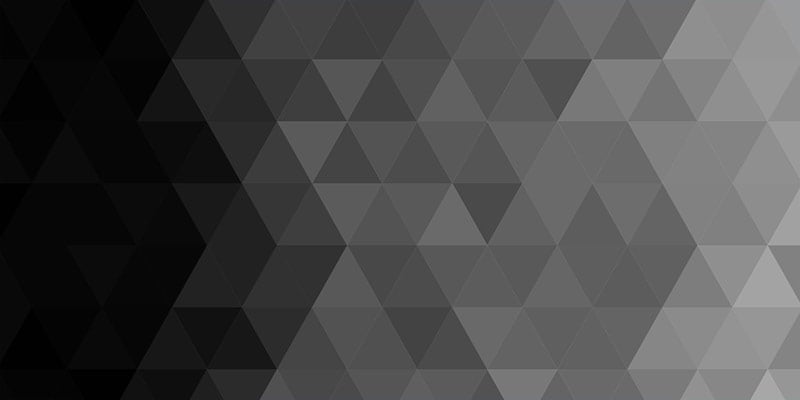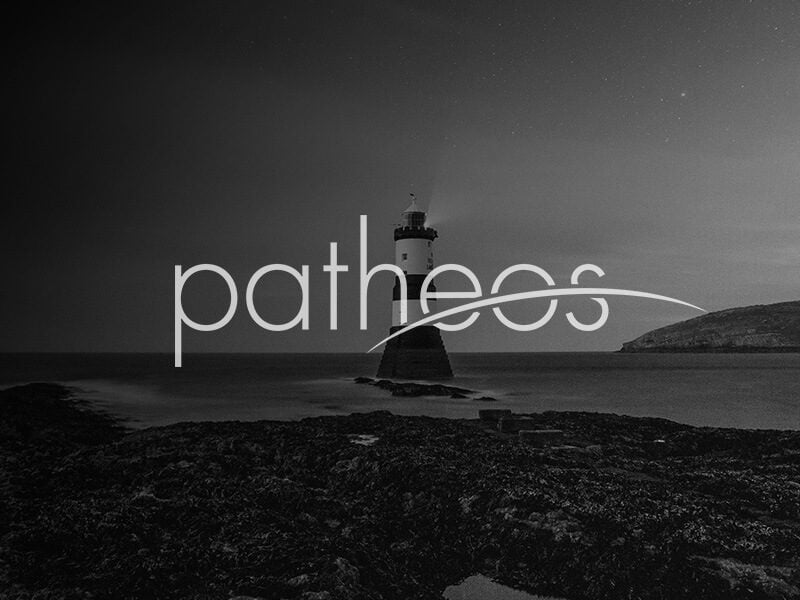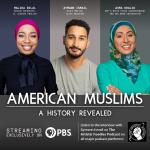I'm making final revisions to a masters thesis that's had stuff pasted in from many sources.
What I generally do is choose to Paste Special and choose Unformatted Unicode to avoid importing any formatting that will clash with my doc and require cleanup later.
For example, if you find a great reference on somebody's personal website:
Ephrat, Daphna. “In Quest of an Ideal Type of Saint: Some Observations on the First Generation of Moroccan Awliya' Allah in ‘Kitab Al-Tashawwuf’.” Studia Islamica. 94 (2002): 67-84.
but find red Comic Sans MS a bit much, you could paste it in as unformatted text and get
Ephrat, Daphna. "In Quest of an Ideal Type of Saint: Some Observations on the First Generation of Moroccan Awliya' Allah in 'Kitab Al-Tashawwuf' ." Studia Islamica. 94 (2002): 67-84.
When you do that, you lose italics, which I don't find much problem
generally. The real nuisance is the replacement of curly quotes (i.e., “ ” or ‘ ’ ) with soulless straight quotes (i.e., " " or ' '), which then have to be fixed manually (or handled at the end with several needlessly complex search & replace operations).Or so I thought.
Just came across this on the M$ site. Turns out all you have to do is enable the replace-as-you-type feature for quotation marks and then you can replace all instances of " with " and Word handles the rest. D'oh!
I've been writing macros in VBA, mapping keyboard shortcuts to all sorts of stuff, and using Autocorrect to finish words for me for more than a decade and I didn't realize I could do this simple thing. Sad.
WD2000: How to Replace Smart Quotes with Straight Quotes
Replacing Existing Straight Quotes with Smart Quotes
Use the following method to replace existing straight quotes with smart quotes in a document.
1. To turn on smart quotes, follow these steps:
a. On the Tools menu, click AutoCorrect, and then select the AutoFormat As You Type tab.
b. Under Replace as you type, click to select the "Straight quotes" with "smart quotes" check box, and then click OK.
2. On the Edit menu, click Replace.
3. In the Find what box, type a quotation mark.
4. In the Replace with box, type a quotation mark.
5. Click Replace All.