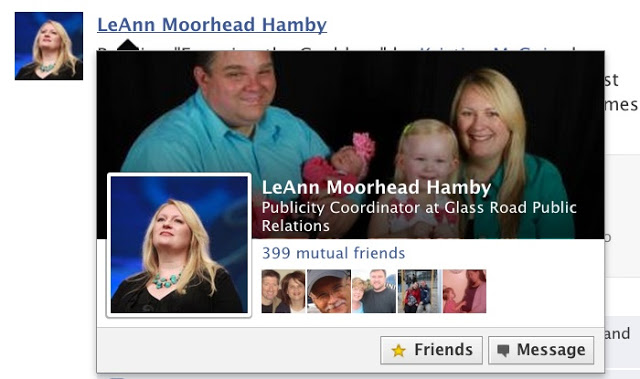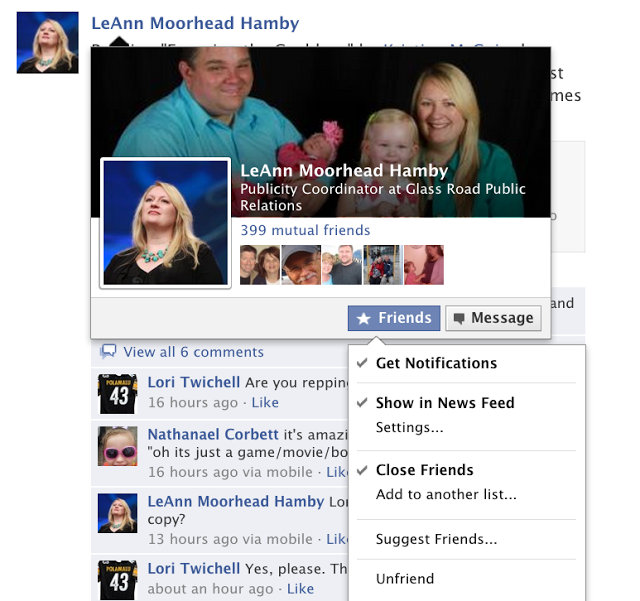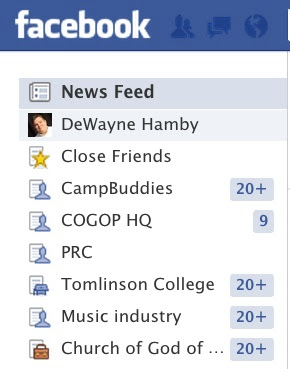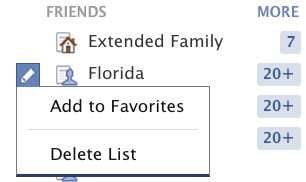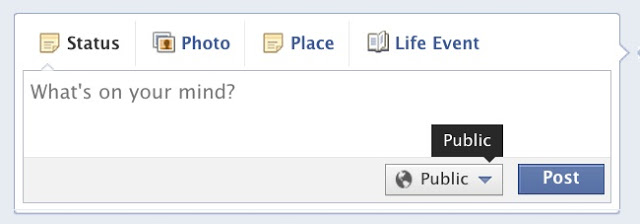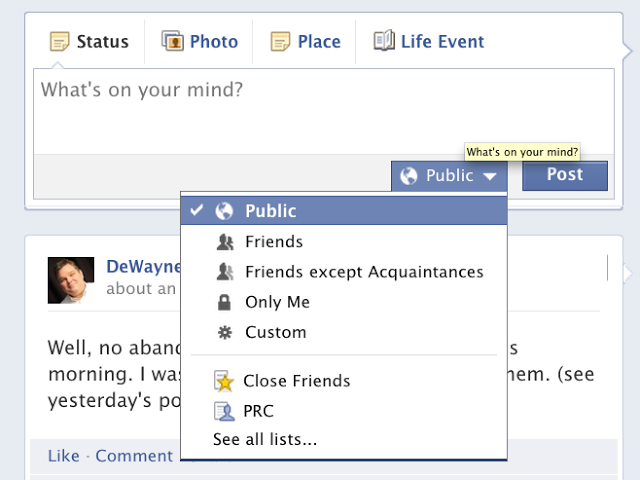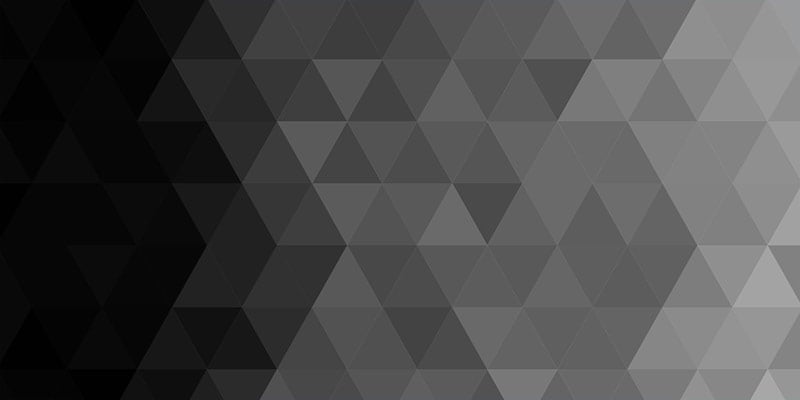For a while, I’ve meant to write a short tutorial on de-cluttering Facebook news feeds. With last night’s Presidential debate still so fresh in my mind and hearing social media feedback, perhaps there’s no better time than the present.
Full disclosure: I realize I am a chief of the political posters, perhaps because I feel that the direction the country is headed is at least as important as what we made for dinner or how lousy your day is going. I think a debate is also one good chance you have to live-blog, because no one is watching it time-delayed on the west coast and there are no spoiler warnings.
In recent months, I have also become aware of frustration of friends who struggle with the need to be authentic but also have Facebook friends they feel they cannot be authentic with (this is understandable, because there are things such as a circles of relationships). If you want to clean up your feed or make your Facebook more personal, but you don’t want to lose friends or hide anyone, this is the best way I have found.
Create a List. I did that a long time ago because I realized I was missing some of my best friends’ postings because of my feed being cluttered with postings from people I barely knew. I added the acquaintances to groups I didn’t check quite as often, leaving my feed free for my friends’ postings.
So here’s how you de-clutter:
1. On the left toolbar, go to “Friends” and it will take you a page such as this:
2. Click on the tab “Create List” and name it something. I have names such as “PRC” (for the friends who attend my church), “Florida” (for the friends I made when I lived in Orlando), “Listeners” (for people I’m not quite sure I know), etc. You may want to put one as “Politics.” Here’s another idea—you live on the West Coast and you don’t like TV spoilers? Create a list of “Spoilers.” Next, I’m going to tell you what to do after you’ve created the list.
3. Add friends to the list they belong to. The worst political post offenders (it’s spelled “DeWayne” with an “e”)? Add them to the Politics list. Add family to a Family list. Facebook automatically creates some lists for you, such as Close Friends, Acquaintances and places you’ve worked. I’m going to use my lovely wife as an example. When you hover over a friend’s name, this will pop up.
You notice she has a gold star, because she is in my Close Friends list. When you hover on that category (most of yours will say “Friend”), there will be another pop up like this:
The checkmarks mean that LeAnn is a Close Friend, that she shows up in my News Feed and I receive notifications from her. If she was one I wanted to put in another group, I would click “Add to another list” and designate it. Then, if I wanted to pull her postings from my news feed (of course, I would never for my wife), I would simply uncheck the “Show in News Feed” designation. Her posts will be waiting in whatever group I assign her to. If she’s political and I don’t want to hear it, I add her to the Politics group, uncheck the “Show in News Feed” category and now I only see her posts when I go to that Politics group.
4. Find the group. To get to a particular group of friends or List, it will either show up on the left side toolbar or you will click “Friends” again and it will take you to the main group page, giving individual counts for new posts and activity. Here’s what it looks like on the left side for some of my more important groups to keep up with:
These are lists that I’ve “Added to Favorites.” You can do that by hovering on the left side of the list and the pop up will allow you to do it. I believe Close Friends is automatically at the top along with your News Feed and your own profile.
5. You can make your posts specific to groups. If you’re only targeting your work friends, you can do that very easily in your status update. You can target only your Close Friends. Your close friends are the ones who know you best, know your humor and don’t get offended or argumentative quite as easily (if they are, you might find yourself some new close friends). When you go to your status update, hover over the “Friends” category: