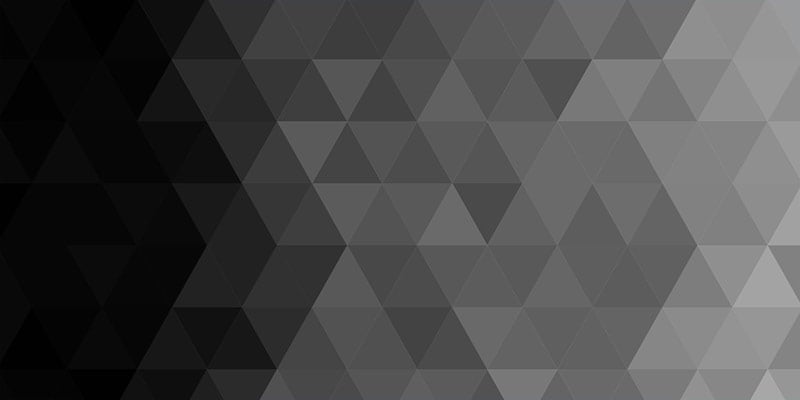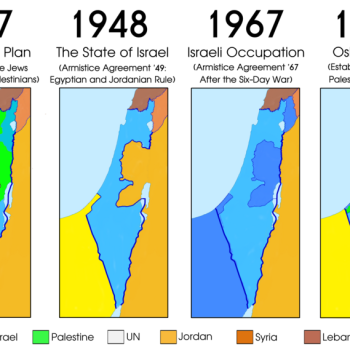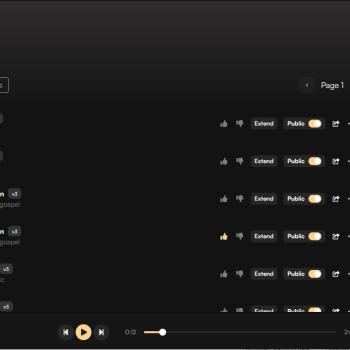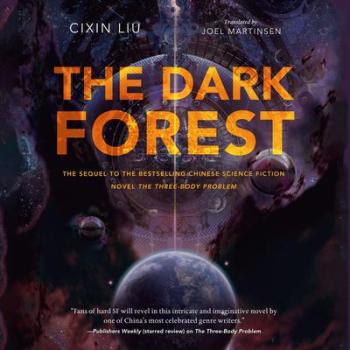I have struggled for some time with a problem that I know has plagues other Windows Vista users too – after logging in, instead of going to the usual desktop, Vista would bring you to a black screen with Windows Explorer as the only thing visible. Many have discovered the work-around, which is to press CTRL+ALT+DELETE and run explorer as a new task. But this is not a solution to the problem.
I am happy to offer those struggling with this issue a genuine solution. It can presumably be accomplished by actually editing the Windows registry, but as I used a program that helps with startup problems, and since that is the best option for most users, I will describe that method here.
First, download the free Autoruns program, which is made by Sysinternals (a Microsoft-owned company). Thanks to Scott Dunn, whose article “Fast Windows Fixes” in the latest issue of PC World recommended this program.
Once you’ve downloaded and installed the program, right click on it and run it as an administrator.
Next, once the program is running, you will see a list of all the start-up functions in the registry and elsewhere. You will probably want to look for places where it says a file that the registry is supposed to load is not found, and either uncheck that entry or change the location to the one where the file is, if it still exists on your computer.
The key to solving the black screen is a file called lsass.sys. I found the problem initially because it was looking for that file in C:WindowsConfig instead of in C:WindowsSystem32 where it is actually located. But changing the location did not solve the problem (I mention my doing so simply because this was a step I took, and I have no way of telling whether it was significant in the resolution).
The final step I took that solved the problem was to uncheck the command to run lsass.sys at startup/login. Once I did this and then closed the program and restarted my computer, it worked properly.
I hope this is helpful – it is certainly a relief for me to finally have this issue sorted out. Now I’m struggling with another problem – when these other problems arose, another symptom was my printer no longer being recognized and functioning with the computer. Uninstalling and reinstalling the software/drivers that came with it doesn’t help. Instead of installing the drivers, I get the bizarre message (stemming from rundll.exe and/or newdev.exe) that there is no program associated with this file! Any suggestions would be welcome.
Finally, there are things that can help Vista run faster on slower computers. Some are mentioned in the article in PC World I referred to earlier. But when trying one, namely SystemPropertiesProtection (type it in the ‘search box’ on the Start Menu), I discovered by accident that it is possible to switch off features such as icon shadows, animated drag-and-drop, and other features that have no value other than to make Windows “look cooler”. If your computer is sluggish, switch off all these options and it will certainly help.