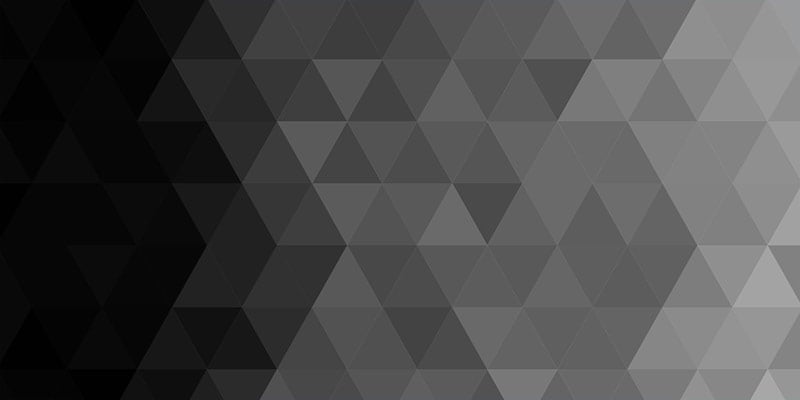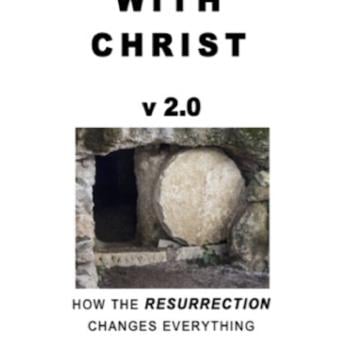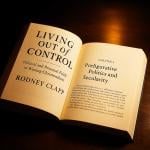UPDATE
In January of 2008, the following article was identified as the 30th most popular post with readers of this blog on a list of the top thirty most-read posts of all time.
This post introduces us to a tool which is invaluable in helping teams to collaborate for free. Google calendar is a helpful gift to the world from what some are calling the new Microsoft. Actually, am I the only one who is starting to worry about Google’s total dominance?
***************
Yesterday I linked to Google’s new calendar (together with many other bloggers!). This is such a fantastic tool I felt I just had to tell you a bit more about it today and how to make the most of it.
First, to get the bad news out of the way, the critical flaw of the Google calendar is the lack of a two-way sync facility with Outlook. Many bloggers have complained about this, but so far I haven’t found any blogger with a solution. However, you’ll be glad to know that I have a solution of sorts! This should help all of us, at least until the launch of either the beta version of Outlook, or a later Google calendar update—either of which will almost certainly facilitate full integration.
Incidentally, BEWARE of importing your appointments into Google calendar at the moment—do it, but I recommend that you create a new diary specifically for those appointments; in that way you should not run into a bug that means importing into the default calendar will move the time of all your appointments!
What, then, is the solution I have found? It’s only one-way, I’m afraid, but it will allow you to automatically include diary events from a Google calendar into your Outlook calendar and “subscribe” to them. The program is free and can be downloaded here. First, you will probably need to install a couple of free updates from Microsoft here and here in order to make it work. Once installed, it will look like nothing has happened, so shut down your PC (NOT restart) and the installation should complete.
You can then simply subscribe to the calendars from your Google calendar account by using the links which appear on the “calendar settings” page of each of your calendars. I am not sure if everyone will have this problem, but for now it seems like only the public calendars are working and not the private ones; however, that may change soon.
It is, of course, this ability to have multiple calendars which you can then share with various groups of people—your church, your football team, your friends, etc.—this is what the new Google calendar does best. The way each calendar is color-coded and can be separately shared with specific groups of people (but viewed on one screen) is a feature I believe we all will soon find difficult to live without!
My favorite view is the “Next 2 Weeks” view, and I would recommend that you have a go at setting your custom view and your default view to that view as it is more forgiving of multiple appointments than the other views and provides a good overview of two weeks on one monitor screen.
Another incredible feature is the option to state a location for an event, which then automatically creates a “map” link—how cool is that? G-mail integration is imminent, and some aspects of that are working already. (If you are a UK user, I’m afraid you need to change your G-mail language setting to US-English to see some of these features!)
How will you use it? How about a birthday calendar for you to share with other members of your extended family—no more excuses for missing that cousin’s birthday! Or what about a prayer request journal for you to share with just a few close friends? Or a rota calendar for your church ministry team? The possibilities are endless. Google has really come up trumps this time!