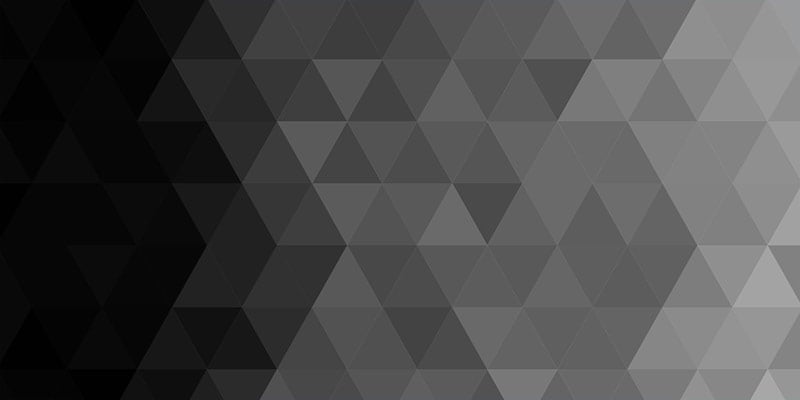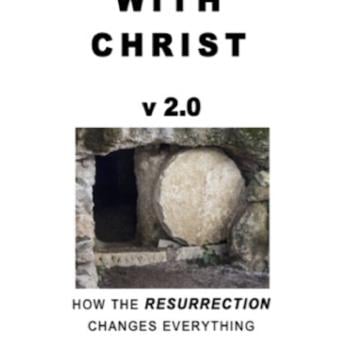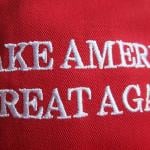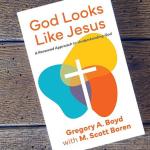Gmail never took off for me so far, but we will see I may get to it at some point (I was offered a Gmail address due to my blogging, but have never really tried it out)
Some other things have been quietly happening, however, over at google that is possibly of even greated significance than their foray into email (after all there are other web-based email systems!). In fact, the tools described here are probably every bloggers dream, and run the risk of tempting us all into instapundit like posting activity. With these search tools you can find anything and quickly turn it into a post.
Google have quietly developed Google Scholar. This is nothing short of awesome, being a view of the authoritive sources of information on the website as well as pointing you to articles and books off site. It will find theological articles and medical journal paper abstracts but you don’t have to tell it that is what you want. Throw any query into the box and you should have published (and where relevant peer-reviewed) and relevant information that will make anyone who’s ever had to wade through irrelevant search results whilst writing an important report or essay weep. It just has to be tried out- give it a whirl!
They have also developed google desktop search which makes the contents of your PC as accessible as information on the web. You will be amazed at the gems that you have lurking in the recesses of a creaking file system that seemed like a good idea at the time.
These two resources will make you want to download and install Google deskbar for sure. It puts a google search box into the bottom right hand corner of your screen, allowing far easier access to google than even a toolbar can give. You can search without a browser then copy and paste results into other documents. It means that as I write something in my wordprocessor, I can simply hit shift and the arrow key to select a word, press CTRL-G (I changed it from the default ctrl-alt-del) then my choice of enter for a normal Google search, CTRL-H for a home PC search, ctrl-s for a scholar search, CTRL-I for a Google images search, ctrl-t and d for a thesauras and dictionary respectively, not to mention CTRL-N for a Google news search. I have added many others including possibly the best website of them all- the BBC which includes the archives of the BBC TV programmes, current news and its own proprietary search engine.
The results pop out of the start bar in a window that stuff can be selected, and dragged out of. I have changed the default of this so that it doesn’t close automatically but that if I hit F1 it will hide itself or pop back up- great for writing those articles.
To get the thing really cooking you have to do a couple of bits of set up yourself.
Firstly, install the google desktop search, don’t worry about the generation of an index although it said it would take hours it surely didn’t seem to on mine and worse case scenario you can always leave it on overnight. You may want to adjust the performance slightly- I told it to display the results in a miniviewer, follow links within the viewer, and not to close it automatically
Then, install the Google deskbar and change the default behaviour as discussed above. Finally, add some customised searches by clicking options-customised searches-add. I have added a couple of examples below
1. Home PC (CTRL-H) http://127.0.0.1:4664/search&s=1361950610?q={1}&ie=UTF-8&btnG=Search+Desktop
2. Google scholar (CTRL-S)
http://scholar.google.com/scholar?q={1}
I have also added
3. Ask Jeeves (CTRL-J)
http://web.ask.com/web?q={1}&qsrc=0&o=0
4. Yahoo (Ctrl-Y)
http://search.yahoo.com/search?p={1}
5. Streetmap (UK postcode or place) (CTRL-M)
http://www.streetmap.co.uk/newsearch.srf?name={1}
6. BBC (includes news and web) (CTRL-B)
http://www.bbc.co.uk/cgi-bin/search/results.pl?q={1}
7. The Bible (ESV) (CTRL-E) One of the most accurate bible translations available allowing you to search for a biblical reference or to search for phrases or words in the bible.
http://www.gnpcb.org/esv/search/?q={1}
7. Amazon’s search inside our books (CTRL-L) perhaps the worlds largest digital library of real books. You will probably have had to register/login with Amazon.com to make this one work
http://www.amazon.com/exec/obidos/search-handle-url/index%3Dstripbooks%26field-keywords%3D{1}
8. Blogpulse (CTRL-P) Search the new media and find out what the blogs are saying right now about a subject
http://www.blogpulse.com/search?query={1}
9. Newsnow (CTRL-O) Search the Old Media with websites- which is now most of them and find out what the papers are saying
http://www.newsnow.co.uk/newsfeed/?search={1}
So now you can find it even more easy to get blogging. Why not give it a go, and if you like it link back to this post, tell us about it here and add any other search engines you like in the comments section after you have got them working with the google deskbar.
One last thing, I have figured out a way to link each post to the Blogpulse conversation monitor, which gives us another way of seeing who’s linking to our posts without any effort needed via trackback etc- give it a whirl!