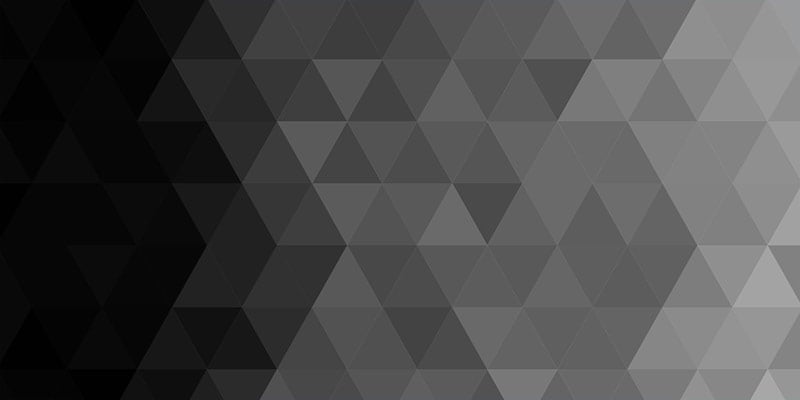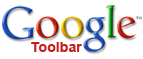 Every now and then I decide I want to pull back the curtain and let you see a little bit about what goes on behind the scenes here. I thought today I would share one of my favorite blogging tools with you – the beta version of the Google Toolbar.
Every now and then I decide I want to pull back the curtain and let you see a little bit about what goes on behind the scenes here. I thought today I would share one of my favorite blogging tools with you – the beta version of the Google Toolbar.
If you want to download this yourself after I have finished going over it, then simply click on the Google Toolbar logo at the top of this post. Incidentally, in case you haven’t noticed, almost all my graphics have a link embedded in them. So, for example, if you see a picture of Lloyd-Jones, go ahead and click on it and it will take you to a page pertinent to him, and so on.
As soon as you have downloaded the toolbar you will find you can search Google wherever you are currently on the Net – which is cool in and of itself – but which is just the beginning of what this can do for bloggers (or for that matter any of us). On installation, it will look something like this . . .

The buttons outlined in red in the graphic above are the special feature of this toolbar. You may notice that your own toolbar may not have as many buttons as this. Never fear, I am about to explain to you how to add new buttons. The idea of the buttons is that you have the ability to search a variety of resources simply by completing the search box above and then clicking on the appropriate button.
Once you have downloaded the toolbar, to add buttons, simply click on the links in the list that follows. All of these buttons are ones I regularly use in surfing the web, and in deciding which links to add to the blog.
-
Search the website I am viewing. This is possibly the best feature of all – especially for bloggers who don’t want their old content to die! Firstly, make sure that you click on “Settings” – then “Options” – then “Buttons” – and make sure that “Search Site” is enabled. Searching whatever website you are currently looking at is something I suspect most of us don’t do often enough. For example, if you’d like to see what I’ve written on any subject, simply type the keywords into the search box and click the magnifying glass icon which should now appear in your toolbar. The fun is endless, and it should work on any website or blog you are browsing.
-
Google Blogsearch. This is a fantastic resource. Every blogger needs to use it to track their favorite subjects. (See my “Blogsearches to Watch” section on the right-hand sidebar, which is run by Blogsearch.) Discovering new blogs that share an interest with you is as easy as writing a key word in the box and hitting the orange B button which, by now, should have appeared on your toolbar. Also, if you want to see if anyone has linked to your blog, simply search for link:adrian.warnock.info (replacing my URL with yours). Incidentally, Blogsearch powers my “Links to This Page” section – make sure it is picking up your posts. If it isn’t, pop your feed through Feedburner and publicise it, and Blogsearch should catch up pretty quickly!
-
 The BBC. Maybe I’m biased, but I do feel that the BBC is the world’s best news website – even if sometimes it does sound a bit left of centre. This button will search the latest news, but on the results page, with one click, you have results from the rest of the BBC’s vast website and its own web search engine. Makes me proud to be British!
The BBC. Maybe I’m biased, but I do feel that the BBC is the world’s best news website – even if sometimes it does sound a bit left of centre. This button will search the latest news, but on the results page, with one click, you have results from the rest of the BBC’s vast website and its own web search engine. Makes me proud to be British! -
Google Dictionary. Great for those complicated theological terms you need to have defined for you, or for bloggers who like to show off their vocabulary!
-
Gmail. Every blogger needs a Gmail account. With Gmail I am brave enough to tell you my email address (it’s adrian.warnock@gmail.com) online as its spam filter detects 99% of all known spam techniques. (Sure, a few get through, but I can even help it learn by hitting “Report Spam.” Anyway, with this one you can search your email account and even, by clicking on the little triangle, see the titles of new emails you have received.
-
Google Scholar. This little beauty will allow you to search scholarly articles online – could be useful to find support for your latest favorite heresy!
-
Google Reader. One click on this button and the feed from the site you are reading will be added to Google Reader, allowing you to read only the sites that have been updated since you last visited there. You can even read headlines by clicking on the black triangle, although (at least at the moment) clicking on them doesn’t seem to work.
-
Google Calendar. Adds links to your diary.
-
Google Maps. When the blogging gets so addictive that you cannot cook, find your nearest pizza delivery company without even leaving your computer screen!
-
Google Books. The ability to search inside books allows you to find a reference for that quote you half-remember!
-
Amazon. If Google Books doesn’t help you, an Amazon search will. This one d
oesn’t have an automatic installation option.
-
Post to del.icio.us. Essential if you use this service for your daily round-up post, and to index your site (as I do currently).
-
ESV Bible. This one will search the ESV Bible for you
Actually, unless you want to share them with others, it is dead easy to create your own custom buttons. On any website with a search box, simply right click on the search box and hit “Create Custom Search Button.” It really is that simple!
Once you realise that the Google Toolbar has a “Send to email” and a “Send to Blogger” button as well, you can see just how invaluable this is to a blogger. Use and enjoy!